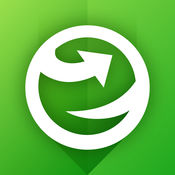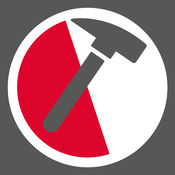-
Category Productivity
-
Size 167 MB
CarryMap is a full functional mobile GIS provided for viewing, editing and creating maps on smartphones and tablets, not tied up by internet availability and subscription fees. While working with your mobile map you can easily get detailed information about all objects, find your current location, measure distance to required object or calculate its area, add new objects, describe and share them with other users, as well as search objects on your map. Any questions or comments regarding use of CarryMap application can be addressed at [email protected]
CarryMap alternatives
Mapplet
Do you have your own location based data or aerials and need to display it on an industry standard base map? Are you looking for an affordable and blazingly fast solution? Features:-Access, query and analyze your own data-Display extended location based information-Display documents linked to your data-Auto identify nearby objects using GPS-Display your data on top of industry standard base maps-Identify all objects within a map area-Find and locate objects using custom predefined queries-Easily navigate, pan, zoom and change the map view-Measure distances and areas-Search for places and addresses-Display your phone contact list and bookmarks on your map-Superimpose real-time traffic on top of your data-See your own data on birds eye map-See location of your data using Street View-Much more
-
size 5.5 MB
TerraFlex
Unify all of your data collection and update activities with a single system for everyday geospatial field work. Use TerraFlex to collect or update any kind of data in the field with simple forms that you create. Continued use of GPS running in the background can dramatically decrease battery life.
-
size 94.1 MB
Explorer for ArcGIS
ArcGIS is available on your desktop, in a browser, and now on your iPhone or iPad. Access your maps from your mobile device 24/7. Key Features:- Use your maps when you need them, online or offline- Search for places and features in your map- View information about your assets- Mark up the map for your own use or to share with others- Get directed to your hard-to-see assets with the compass
-
size 145 MB
FieldMove Clino
FieldMove Clino Pro Features: Available as an in-app purchase*Upgrade to Pro Features for US $4.99*FieldMove Clino is a digital compass-clinometer for data capture on your iPhone, designed for simplicity in the field, and optimized to use the devices GPS location and orientation sensors. This geology app will allow you to use your phone as a traditional hand-held bearing compass as well as a digital compass-clinometer for measuring and capturing the orientation of planar and linear features in the field. Midland Valley will accept no liability or loss, resulting from the use or misuse of this product.
-
size 29.5 MB
Esri Events
Information on all Esri conferences is available to you at the touch of your finger. Access important information including agendas, session descriptions, and activity dates and times. You can even create a custom schedule to help you manage your time while at the event.
-
rating 3.875
-
size 118 MB
More Information About alternatives
CoGIS Mobile
CoGIS Mobile is a full functional mobile GIS which represents a mobile application for CoGIS system provided for viewing and editing maps on smartphones and tablets, not tied up by internet availability and subscription fees. While working with your mobile map you can easily get detailed information about all objects, find your current location, add new objects to specified layers, describe and send them to server for further publication on maps located on CoGIS portal, as well as search objects on your map. Any questions or comments regarding use of CoGIS Mobile application can be addressed at [email protected].
-
size 151 MB
-
version 1.2
Planimeter - Field Area Measure on Map & GPS Track
Planimeter is a tool to measure land distances and areas on a map, to check bearing and geo-coordinates of a location. This measurement app is useful for outdoor activities and can be used as land surveyor by amateurs and professionals in various industries like sport, farming, landscaping, paving and construction, road building and repairing, real estate business, hiking and travel, fencing, lot building and planning, solar panel installation (roof area estimation), object mapping, lawn design, and many other where land area and distance / length calculations, land survey or maps are involved. Feel free to contact [email protected] with any questions, comments or bug reports.
-
rating 4.16667
-
size 12.8 MB
-
version 1.0.20
ONUMA BIM
The free ONUMA BIM mobile app enables ONUMA System users to load and access Building Information Models (BIM) from the ONUMA BIM Server. Building Informed Environments is easy with ONUMA BIM. Key FeaturesView, share and comment on BIM Log in with an ONUMA System ID to view, edit and share BIM Share BIM data with the cloud based ONUMA System View shared models from other ONUMA System users View and comment on floor plans of buildings View and comment on room plans with furniture Lightweight BIM for rapid access to data Connect to many other applications through the ONUMA System Add data as comments directly into the BIM Navigate through sites, buildings, floors and plans with intuitive iPad gestures Work offline and upload attachments once Internet connection becomes availableView BIM and GIS Combine BIM and GIS in the same view Select map, satellite or hybrid view View buildings on maps in the correct geospatial location View location on site plan (contingent on GPS availablity)Manage building data View data for Facility Management Get information like room list, room size, furniture list Create color coded floor plans based on project defined attributes dynamically Collect field data and enter directly into BIM Upload comments to the ONUMA System for stakeholders to view Send an email with attachments directly within the application to other team members Emails recipients are pointed back to the live project Select information to bring up reports of selected items Calculate floor area by selecting single or multiple rooms Take and attach photos Type comments related to selected objects
-
size 29.7 MB
-
version 1.3.83
Tutor for Numbers
Find out how to use Numbers for iOS, the most innovative spreadsheet app ever designed for a mobile device with this video tutorial This tutorial has 52 how-to videos on Numbers for iOS. The videos cover everything from creating sheets, creating forms, how to fill cells, calculations, adding shapes and images, and sharing including exporting and sending as an Excel spreadsheet. No subscription required.- Airplay enabled so you can watch on your HD TV if you have an Apple TV V2.Find out how to:- share as an Excel spreadsheet.- create sheets for multiple scenarios.- resize columns and rows.- style tables and cells.- add your own images and style them.- fill cells with formulas, days, dates, etc.- add arrows and shapes and style them.- zoom in on a photos and mask it.- add charts and style the chart.- use copy and paste.- manage your documents- and more Videos Include:IntroductionGetting Started - Creating Spreadsheets - Organizing Spreadsheets - Interface Overview - Working with Sheets - Touchscreen Basics - Undo and RedoWorking with Tables - Add, Move, Resize, and Lock - Changing Appearance of Tables - Rows and Columns - Headers and Footers - Sorting DataWorking with Cells - Adding Data to a Cell - Calculations and Formulas - Adding Data using Forms - Change Appearance of Cells - Formatting Cells - Adding Controls to Cells - Merging Cells - Autofilling Cells - Adding Comments to Cells - Copy and Paste OptionsWorking with Charts - Creating Charts - Edit Chart Data References - Select, Move, and Resize Charts - Change Appearance, Markings, and Labels - Chart Types including 3D and InteractiveImages, Shapes, and Video - Working with Images - Working with Shapes - Working with Video - Objects and Comments in Sheets - Rotate and Align - Arrange Options - Connect Objects - Adding Comments to SheetsWorking with Text - Add and Style Text - Check the Spelling of your Document - Find and Replace Text - Add Highlights and CommentsSharing and Printing - Adding Security - Send a Copy and Export - Using iCloud to Collaborate - Printing Options - A Quick Look at the iPhone VersionConclusion
-
size 695 MB
-
version 1.0
Easy To Use - Microsoft Powerpoint 2016 Edition
Learn how to get the best out of Microsoft Powerpoint 2016 with this collection of 139 training video lessons. Create professional looking and effective presentations and keep yourself at the cutting edge of transitions and effects Lessons are suitable for beginners and experienced users alike and include:02 01 Touring the PowerPoint interface - Powerpoint 2016 TrainingTutorial02 02 Changing views and adding guides - Powerpoint 2016 TrainingTutorial02 03 Connecting PowerPoint to your OneDrive account - Powerpoint 2016 TrainingTutorial03 01 Creating a presentation from scratch - Powerpoint 2016 TrainingTutorial03 03 Changing themes - Powerpoint 2016 TrainingTutorial03 04 Controlling the look of your presentation with slide masters03 05 Adding a header and footer - Powerpoint 2016 TrainingTutorial04 01 Adding and removing slides - Powerpoint 2016 TrainingTutorial04 02 Changing the slide layout - Powerpoint 2016 TrainingTutorial04 03 Organizing slides into sections - Powerpoint 2016 TrainingTutorial04 04 Rearranging slides - Powerpoint 2016 TrainingTutorial05 01 Adding pictures and clip art - Powerpoint 2016 TrainingTutorial05 04 Understanding object layering - Powerpoint 2016 TrainingTutorial05 05 Removing the background from pictures - Powerpoint 2016 TrainingTutorial05 06 Using the Eyedropper tool - Powerpoint 2016 TrainingTutorial06 01 Working with bullet points - Powerpoint 2016 TrainingTutorial06 04 Working with text boxes - Powerpoint 2016 TrainingTutorial06 05 Creating and formatting tables - Powerpoint 2016 TrainingTutorial07 01 Adding shapes - Powerpoint 2016 TrainingTutorial07 02 Formatting shapes - Powerpoint 2016 TrainingTutorial07 03 Cropping a picture to a shape - Powerpoint 2016 TrainingTutorial07 04 Merging shapes to create your own graphics - Powerpoint 2016 TrainingTutorial07 05 Creating and formatting charts - Powerpoint 2016 TrainingTutorial07 06 Using SmartArt to create diagrams - Powerpoint 2016 TrainingTutorial07 07 Adding equations - Powerpoint 2016 TrainingTutorial08 01 Adding and formatting video from your computer and from YouTube08 04 Adding slide transitions - Powerpoint 2016 TrainingTutorial08 05 Adding animation to objects and text - Powerpoint 2016 TrainingTutorial09 01 Adding speaker notes - Powerpoint 2016 TrainingTutorial09 04 Adding and viewing comments - Powerpoint 2016 TrainingTutorial10 01 Running a slideshow - Powerpoint 2016 TrainingTutorial10 02 Using Presenter view - Powerpoint 2016 TrainingTutorial10 03 Annotating highlighting zooming and jumping to different sections or slides during a slides10 04 Setting up slideshows and custom shows - Powerpoint 2016 TrainingTutorial11 02 Inspecting a presentation for stray comments - Powerpoint 2016 TrainingTutorial11 03 Saving a presentation as a template - Powerpoint 2016 TrainingTutorial11 05 Recording and narrating a slideshow - Powerpoint 2016 TrainingTutorial11 06 Saving your presentation as a video - Powerpoint 2016 TrainingTutorial11 07 Exporting the presentation as a PDF or JPEG - Powerpoint 2016 TrainingTutorial11 08 Sharing the presentation with others - Powerpoint 2016 TrainingTutorial11 09 Presenting live online - Powerpoint 2016 TrainingTutorialMicrosoft PowerPoint 2016 for Mac PreviewOverview of Office 2016 for MacHow To Download Install Microsoft Office 2016 Preview Mac OS X WordExcelPower PointMicrosoft Office 2016 for Mac PreviewMicrosoft Office for Mac Finally Catches up With Office 2016 PreviewHow To Install 2016 Microsoft Office Free On Mac office 2016 word power pointMicrosoft Office 2016 Preview Available for Mac as Free DownloadFirst Look At Microsoft Power Point 2016 For MacMicrosoft Office 2016 for Mac Hands On ReviewHands On with Office 2016 Preview for Mac5 new features in Word for Mac 2016First Look At Microsoft Word 2016 For MacHow To Get 2016 Microsoft Office 100 Free For Mac See Newer VersionFree Office 2016 for Mac iCloud Set upand more
-
size 8.9 MB
-
version 1.0
Master Class Adobe InDesign Edition
Adobe InDesign is the Industry Standard Publishing Software and it is a must for every serious designer. It works alongside adobe photoshop and is a brilliant piece of design software. This collection of over 500 easy to follow video tutorial lessons will speed you through the learning process and serve as a long term reference for you in the future - so when you forget how to do something you can easily revisit the lesson and refresh your memory.500+ Tutorials include:Adobe Indesign Tutorial - Setting the Best PreferencesAdobe Indesign CS Tutorial - Animating ContentAdobe Indesign CS Tutorial - Exporting to PDF and Loading PDF SettingsAdobe Indesign CS Tutorial - InDesign Color SettingsAdobe Indesign CS Tutorial - Preflight and PackagingAdobe Indesign CS Tutorial - PrintingAdobe Indesign CS Tutorial - Adding Object StatesAdobe Indesign CS Tutorial - The Links PanelAdobe Indesign CS Tutorial - Anchored ObjectsAdobe Indesign CS Tutorial - The Pathfinder PanelAdobe Indesign CS Tutorial - The Align PanelAdobe Indesign CS Tutorial - Creating a Clipping PathAdobe Indesign CS Tutorial - Dynamic Captions and Adobe BridgeAdobe Indesign CS Tutorial- Dragging and Dropping from Mini BridgeAdobe Indesign CS Tutorial - Alternate LayoutsAdobe Indesign CS Tutorial - Building Document Wide NavigationAdobe Indesign CS Tutorial - Creating Hyperlinks and Building ButtonsAdobe Indesign CS Tutorial - Creating Folding SpreadsAdobe Indesign CS Tutorial - Building a Table of Contents for a BookAdobe Indesign CS Tutorial - Synchronizing Colors and Styles in a BookAdobe Indesign CS Tutorial - Building a BookAdobe Indesign CS Tutorial - The Content Collector and Content Placer ToolsAdobe Indesign CS Tutorial - Working with Multiple Master Pages and Referenced Master PagesAdobe Indesign CS Tutorial - Building Libraries for Frequently Used ContentAdobe Indesign CS Tutorial - Creating Facing PageAdobe Indesign CS Tutorial - Creating a SectionAdobe Indesign CS Tutorial - Using Custom Page NumbersAdobe Indesign CS Tutorial - Custom Bullets and the Glyphs PanelAdobe Indesign CS Tutorial - Using Find Font to Replace Missing FontsAdobe Indesign CS Tutorial - Favorite Typography Keyboard ShortcutsAdobe Indesign CS Tutorial - Moving Beyond the Basic Tab SettingsAdobe Indesign CS Tutorial - Setting TabsAdobe Indesign CS Tutorial - Hyphenation Settings and WidowAdobe Indesign CS Tutorial - Removing Text FormattingAdobe Indesign CS Tutorial - Layout AdjustmentAdobe Indesign CS Tutorial - Isolating Moving and Selecting Objects with LayersAdobe Indesign CS Tutorial - Adding Layers to Your DocumentAdobe Indesign CS Tutorial - Unlocking and Resetting Master Page ItemsAdobe Indesign CS Tutorial - Adding SpotAdobe Indesign CS Tutorial - Creating a Color Story with the Kuler PanelAdobe Indesign CS Tutorial - Creating Colors and Adding SwatchesAdobe Indesign CS Tutorial - Creating the Back of a PostcardAdobe Indesign CS Tutorial - Creating the Front of a PostcardAdobe Indesign CS Tutorial - Placing Scaling and Aligning Several Images with Multi PlaceAdobe Indesign CS Tutorial - Using Selection ToolsAdobe Indesign CS Tutorial - Adding a Table of Contents and Jump Page NumbersAdobe Indesign CS Tutorial - Building a NewsletterAdobe Indesign CS Tutorial - Creating LetterheadAdobe Indesign CS Tutorial - Placing Images and Wrapping TextAdobe Indesign CS Tutorial - Creating or Adding ColumnsAdobe Indesign CS Tutorial - Master Pages and Page NumbersAdobe Indesign CS Tutorial - Editing Styles for Global UpdatesAdobe Indesign CS Tutorial - More Paragraph StylesAdobe Indesign CS Tutorial - Intro to Paragraph StylesAdobe Indesign CS Tutorial - Creating Special EffectsAdobe Indesign CS Tutorial - Creating GradientsAdobe Indesign CS Tutorial - Drawing with Shapes and Linesand many more
-
size 19.7 MB
-
version 1.0
Raymarine Wi-Fish
The Enhanced Wi-Fish mobile app with augmented reality Wi-Fish targets your favourite hunting areas with augmented viewing technology Go-2-Fish view Arrive at your fishing destination and open Wi-Fish and select the target waypoint where you want to target fish Power toward the fish target using the Field of view target finder and augmented view; you simply point and shoot towards your hunting zone and distance count downs as you approach your target Target guide arrows, to keep you on track when target is not in your field of view View the fish on the Dragonfly or connected Wi-Fish sonar view; then cast your line and bring in those fish Waypoint sync and editing at home, with additional map view to see all your waypoints Go-2-Fish augmented targeting, guides you towards the zone, so you can focus on catching fish, rather than looking for them Transforms your smartphone into a powerful Dual Channel CHIRP conical and DownVision sonar: Anglers can stream Dragonfly Pro Dual Channel CHIRP sonar data right to their smartphone and tablet with the Raymarine Wi-Fish mobile app The Wi-Fish mobile application displays both Dragonfly conical sonar and our award DownVision technology, to put crystal clear photo-like fish images, right in the palm of your hand You can independently Pause, Zoom, Rewind and capture sonar images to share online with friends Raymarines Wi-Fish unique view switcher, allows users to seamlessly display both CHIRP Downvision & Conical Sonar or combine these onto a powerful split screen view. For the first time, you have the power to Pause, Zoom, Rewind multiple sonar data on multiple smartphones and tablets, independent on what is shown on the Dragonfly 4 & 5 Pro. Imagine a scenario of navigating to your fishing hotspot with the Dragonfly-5 Pro, whilst simultaneously having the power to display CHIRP conical sonar on your phone and rewinding DownVision sonar on your tablet Powerful Multi-screen CHIRP Sonar technology with Raymarines unique view switcher, gives the fish nowhere to hide Raymarines Wi-Fish technology, makes it easier to catch fish Notes: Requires the latest Dragonfly firmware V12.10 for waypoint synchronisationMinimum requirements, iOS8; this application can still be used with the Wi-Fish, Black box CHIRP DownVision sonar module, but will automatically configure to display the DownVision sonar only & will have no waypoint synchronisation
-
size 16.8 MB
-
version 04.49