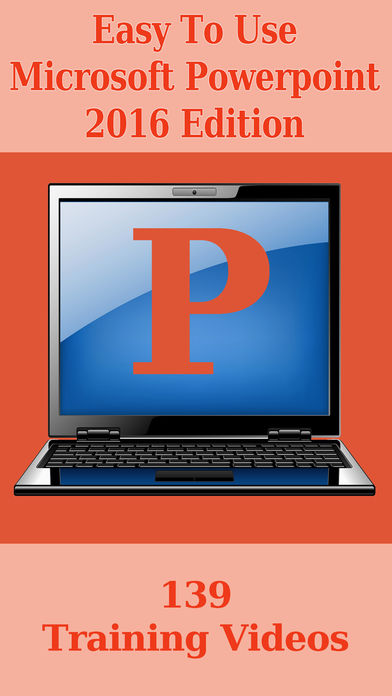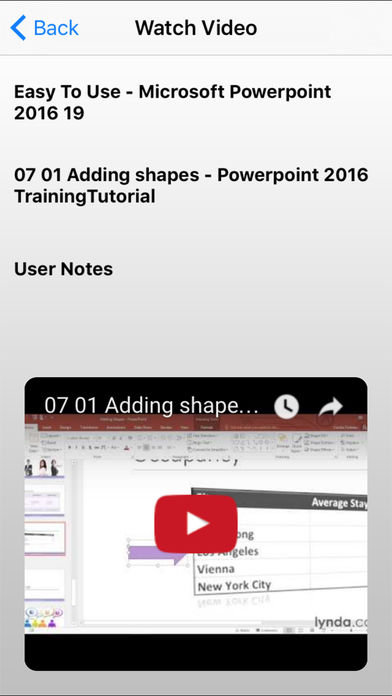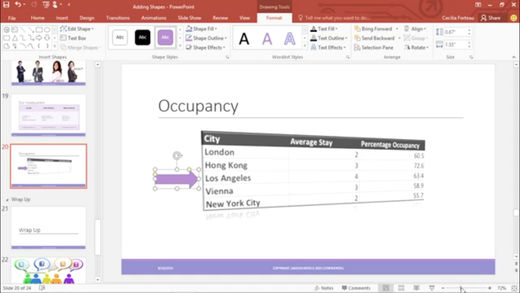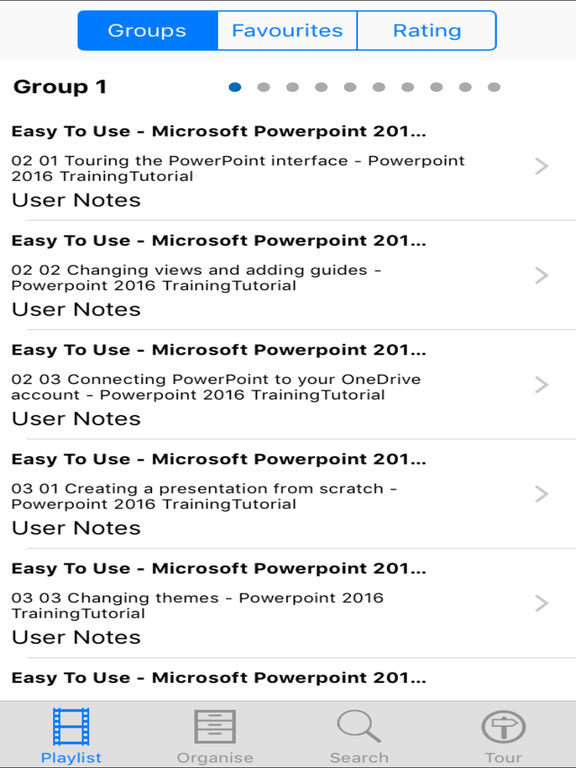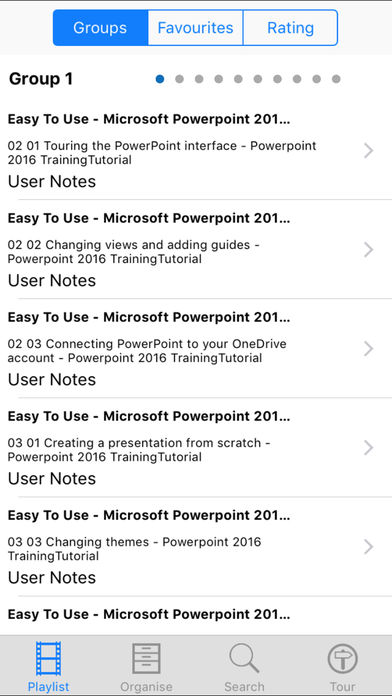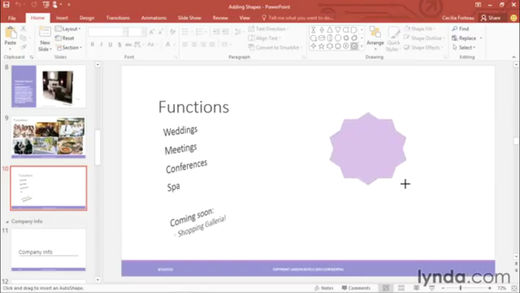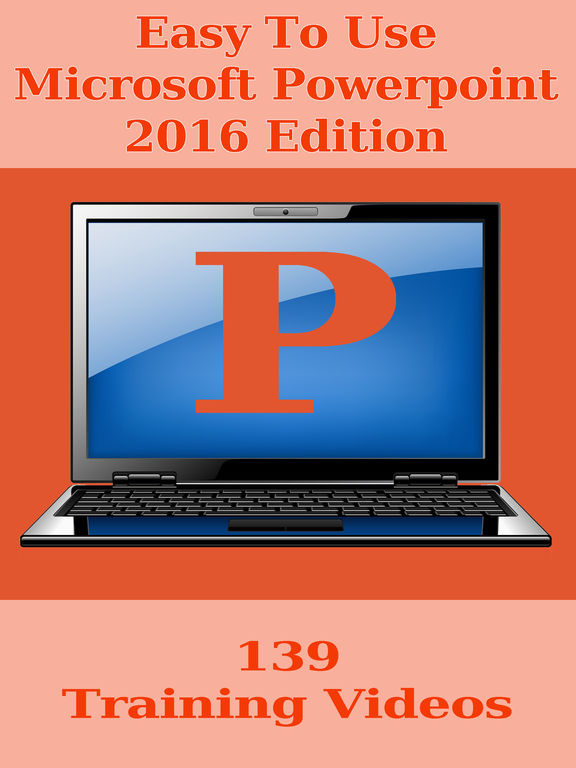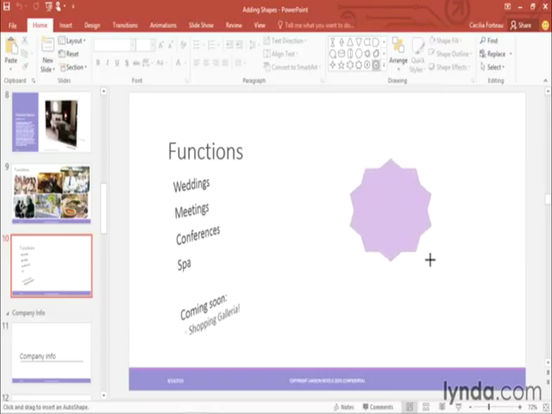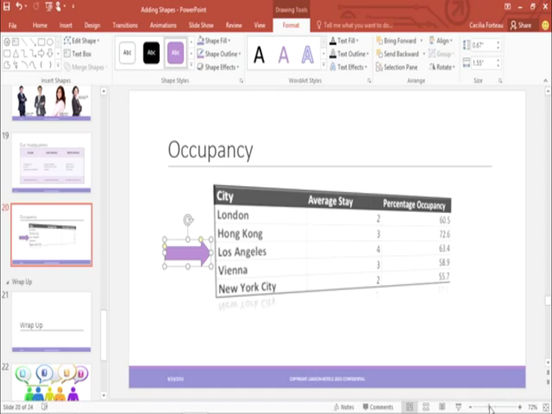Easy To Use - Microsoft Powerpoint 2016 Edition!
-
Category Productivity
-
Size 8.9 MB
Learn how to get the best out of Microsoft Powerpoint 2016 with this collection of 139 training video lessons. Create professional looking and effective presentations and keep yourself at the cutting edge of transitions and effects Lessons are suitable for beginners and experienced users alike and include:02 01 Touring the PowerPoint interface - Powerpoint 2016 TrainingTutorial02 02 Changing views and adding guides - Powerpoint 2016 TrainingTutorial02 03 Connecting PowerPoint to your OneDrive account - Powerpoint 2016 TrainingTutorial03 01 Creating a presentation from scratch - Powerpoint 2016 TrainingTutorial03 03 Changing themes - Powerpoint 2016 TrainingTutorial03 04 Controlling the look of your presentation with slide masters03 05 Adding a header and footer - Powerpoint 2016 TrainingTutorial04 01 Adding and removing slides - Powerpoint 2016 TrainingTutorial04 02 Changing the slide layout - Powerpoint 2016 TrainingTutorial04 03 Organizing slides into sections - Powerpoint 2016 TrainingTutorial04 04 Rearranging slides - Powerpoint 2016 TrainingTutorial05 01 Adding pictures and clip art - Powerpoint 2016 TrainingTutorial05 04 Understanding object layering - Powerpoint 2016 TrainingTutorial05 05 Removing the background from pictures - Powerpoint 2016 TrainingTutorial05 06 Using the Eyedropper tool - Powerpoint 2016 TrainingTutorial06 01 Working with bullet points - Powerpoint 2016 TrainingTutorial06 04 Working with text boxes - Powerpoint 2016 TrainingTutorial06 05 Creating and formatting tables - Powerpoint 2016 TrainingTutorial07 01 Adding shapes - Powerpoint 2016 TrainingTutorial07 02 Formatting shapes - Powerpoint 2016 TrainingTutorial07 03 Cropping a picture to a shape - Powerpoint 2016 TrainingTutorial07 04 Merging shapes to create your own graphics - Powerpoint 2016 TrainingTutorial07 05 Creating and formatting charts - Powerpoint 2016 TrainingTutorial07 06 Using SmartArt to create diagrams - Powerpoint 2016 TrainingTutorial07 07 Adding equations - Powerpoint 2016 TrainingTutorial08 01 Adding and formatting video from your computer and from YouTube08 04 Adding slide transitions - Powerpoint 2016 TrainingTutorial08 05 Adding animation to objects and text - Powerpoint 2016 TrainingTutorial09 01 Adding speaker notes - Powerpoint 2016 TrainingTutorial09 04 Adding and viewing comments - Powerpoint 2016 TrainingTutorial10 01 Running a slideshow - Powerpoint 2016 TrainingTutorial10 02 Using Presenter view - Powerpoint 2016 TrainingTutorial10 03 Annotating highlighting zooming and jumping to different sections or slides during a slides10 04 Setting up slideshows and custom shows - Powerpoint 2016 TrainingTutorial11 02 Inspecting a presentation for stray comments - Powerpoint 2016 TrainingTutorial11 03 Saving a presentation as a template - Powerpoint 2016 TrainingTutorial11 05 Recording and narrating a slideshow - Powerpoint 2016 TrainingTutorial11 06 Saving your presentation as a video - Powerpoint 2016 TrainingTutorial11 07 Exporting the presentation as a PDF or JPEG - Powerpoint 2016 TrainingTutorial11 08 Sharing the presentation with others - Powerpoint 2016 TrainingTutorial11 09 Presenting live online - Powerpoint 2016 TrainingTutorialMicrosoft PowerPoint 2016 for Mac PreviewOverview of Office 2016 for MacHow To Download Install Microsoft Office 2016 Preview Mac OS X WordExcelPower PointMicrosoft Office 2016 for Mac PreviewMicrosoft Office for Mac Finally Catches up With Office 2016 PreviewHow To Install 2016 Microsoft Office Free On Mac office 2016 word power pointMicrosoft Office 2016 Preview Available for Mac as Free DownloadFirst Look At Microsoft Power Point 2016 For MacMicrosoft Office 2016 for Mac Hands On ReviewHands On with Office 2016 Preview for Mac5 new features in Word for Mac 2016First Look At Microsoft Word 2016 For MacHow To Get 2016 Microsoft Office 100 Free For Mac See Newer VersionFree Office 2016 for Mac iCloud Set upand more