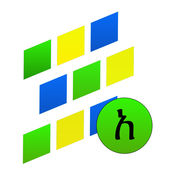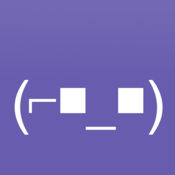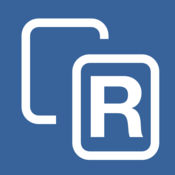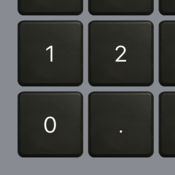Amharic keyboard - Amharic Input Method enables you to type in geez (Amharic phonetics).How to use:1. Launch the Settings on your iPhone or iPad.2. Under Third-Party Keyboards, tap on Agerigna Amharic Keyboard.
Agerigna Keyboard alternatives
Case Tracker for USCIS
A beautiful and easy to use app to track your USCIS (U.S. Citizenship and Immigration Services) cases, from your iPhone and iPad. Everything you could ever want, in a single app, anytime, anywhere
-
rating 4.78652
-
size 41.8 MB
My Prayer: prayer times adhan alarm & Qibla Azkar
My Prayer app will show you prayer times, qibla direction compass, islamic calendar, prayer times alarm notifications, all of these feature in one app, Prayer Times CalculationUsing the GPS positioning, the application displays prayer times (Fajr, Shorouq, Dhuhr, Asr, Maghrib,Isha) Supports Arabic & English languages based on the device settings. Wonderful home screen; it show the Qibla direction compass, prayer times and the time remaining for the next prayer. If you encounter any problems do not hesitate to contact us via e-mail that is located within the application and do not forget to write good review for this app on appstore
-
size 70.4 MB
More Information About alternatives
Abyssinica Amharic Keyboard
Abyssinica Amharic is an iOS system wide Amharic Keyboard which enables you to read and write Amharic in ANY app supporting custom keyboards. Type Amharic faster on your iPhone, iPad or iPod touch using the Abyssinica Amharic Keyboard. Please follow the support URL for more help.
-
size 33.9 MB
-
version 3.2
Kannada Keyboard - mobile keypad
Kannada Keyboard - Fully Integrated iOS KeyboardiOS 9.0+How to install Kannada Keyboard 1) Go to Settings -> General -> Keyboard 2) Go to Keyboards section and locate currently selected keyboards 3) Tap Add New Keyboard 4) Locate Kannada under Third Party Keyboards section 5) Kannada keyboard will be added to selected list 6) Start typing Recommended iOS version v9.0 or higherThis application will not collect any kind of information from the users of the app.
-
size 25.2 MB
-
version 2.1.5
Telugu Keyboard - mobile keyboard
Telugu KeyboardiOS 9.0+How to install Telugu Keyboard 1) Go to Settings -> General -> Keyboard 2) Go to Keyboards section and locate currently selected keyboards 3) Tap Add New Keyboard 4) Locate Telugu under Third Party Keyboards section and select it 5) Telugu keyboard will be added to the selected list 6) Start typing Recommended iOS versions - iOS v9.0 or higherThis application will not collect any kind of information from the users of the app.
-
size 26.4 MB
-
version 2.0.3
Amharic App
Finally, you can read and write the way YOU were meant to, with the language you think in Amharic - App opens a new world of technology for Africas only currently used indigenous script. A free font lets you read, in almost any app, anything written in a Geez script based language. Product Features: Font installer so you can read Geez script based languages in any app Phrasebook with supporting Tigrinya, Tigre and Amharic Quickly enter characters in Amharic First word recommendation engine for Amharic (helps you type faster) BONUS - Use Geez numerals with any keyboard You can use Amharic on your iPhone or iPad (any iOS device)
-
size 19.0 MB
-
version 2.0.3
Instant emoji keyboard QuickPicType
A brand new way to type in emoji, pictograms, and other special symbols on your iPhone and iPad As you are composing an email, text, twitter message or what have you, a bar above the keyboard shows suggested symbols by predicting the word you are typing. Touch one of the suggestions to accept it. How to install this keyboard:- Go into your Settings app- Go to General > Keyboard > Keyboards - Tap Add New Keyboard- On that screen, youll see a section called Third-Party Keyboards- Tap on the QuickPicType keyboard option to install it Important: The QuickPicType keyboard respects your privacy absolutely because it does not need full access, does not use your internet connection, and does not collect or store your typed in data in any way, shape or form.
-
size 5.0 MB
-
version 3.0
Kal - Keyboard (Amharic Ethiopian)
Kal keyboard provides multiple features for fast and easy way to type or write Fidel characters. Supports Tap, Slide or Touch (freehand writing) for input method. Advanced in-set word prediction algorithm developed by Lominat Technology for Amharic dictionary significantly improve Amharic typing speed.
-
size 80.9 MB
-
version 3.3.0
Textmoji - Unicode textual art keyboard
Textmoji - iOS unicode textual are keyboardiOS 10.0+Textmoji is a fully integrated iOS custom keyboard is a fully integrated iOS custom keyboard with popular textmoji (text/unicode art) used in instant messaging or any other mobile communications.How to Activate Textmoji keypad 1) Go to Settings -> General -> Keyboard 2) Go to Keyboards section and locate activated keyboard list 3) Tap Add New Keyboard 4) Locate Textmoji () under Third Party Keyboards section 5) Tap on Textmoji and add it to active list 6) Textmoji keyboard will be available within any app in your iOS device 7) Start typing Recommended iOS version v10.0 or higherThis application will not collect any kind of information from the users of the app.
-
size 19.2 MB
-
version 1.0
RappleKey - Custom English keyboard
RappleKey - iOS custom English keyboardiOS 10.0+RappleKey is a fully integrated iOS custom keyboard with a rich selection of keyboard themes. RappleKey also allows you to customize your keyboard with your own photos and images.How to Activate RappleKey 1) Go to Settings -> General -> Keyboard 2) Go to Keyboards section and locate activated keyboard list 3) Tap Add New Keyboard 4) Locate Rapple under Third Party Keyboards section 5) Tap on Rapple and add it to active list 6) Now Rapple keyboard will be available within any app in your iOS device 7) Start typing Recommended iOS version v10.0 or higherThis application will not collect any kind of information from the users of the app.
-
size 26.3 MB
-
version 2.0
Grabba Keyboard
Grabba Keyboard provides a new iOS input method. It is disabled by default and for security reasons iOS does not allow applications to change input method settings. Add the keyboard to the systems input method list:- Open settings > General > Keyboard > Keyboards > Add New Keyboard > Choose GKeyboard- Open settings > General > Keyboard > Keyboards >GKeyboard - Keyboard > Give the Keyboard full access- Press back button to return pagesFor more details go to http://grabba.com/en/downloads/apple/keyboard-wedge contact or contact [email protected]: Barcode, Proxcard, Magstripe and MRZ are the only technologies available
-
size 6.5 MB
-
version 1.6.22
NumPad+ Keyboard Extension
NumPad+ is the keyboard extension that input the number easily. How to add the NumPad+ keyboard:- Go Settings > General > Keyboard > Keyboards- Tap Add New Keyboard- Select NumPad+
-
size 2.7 MB
-
version 1.0