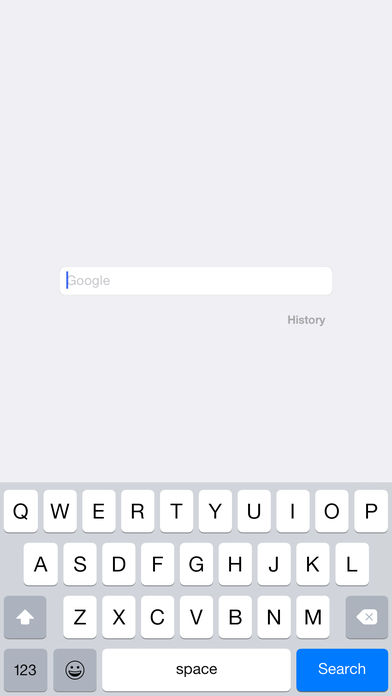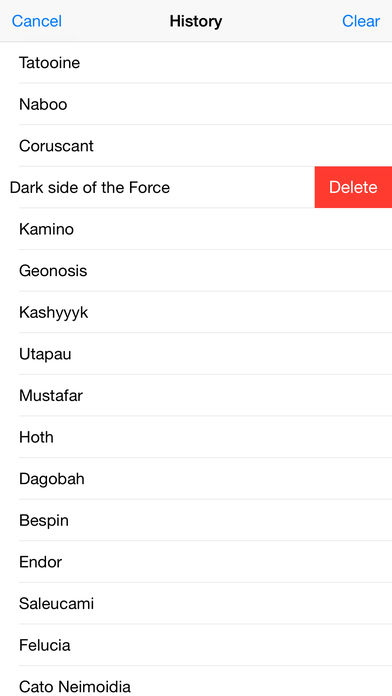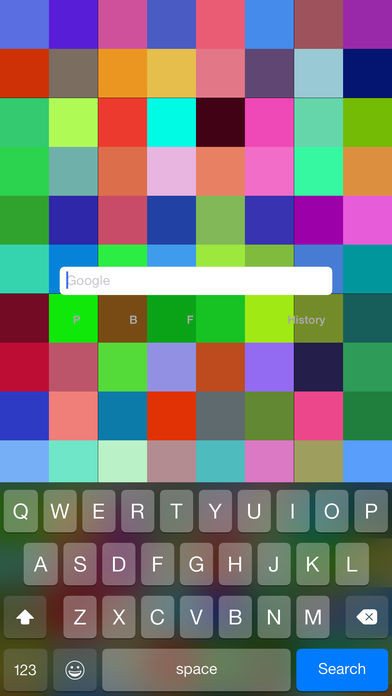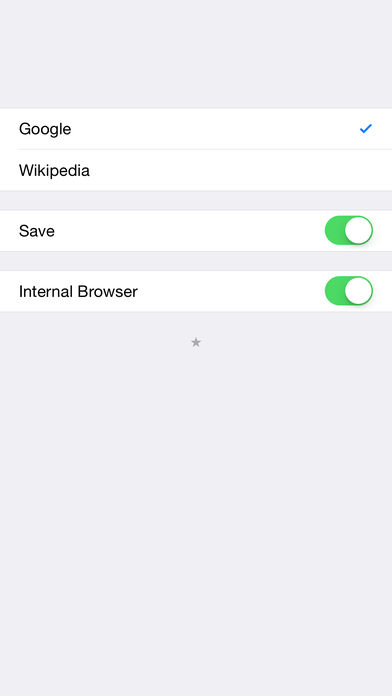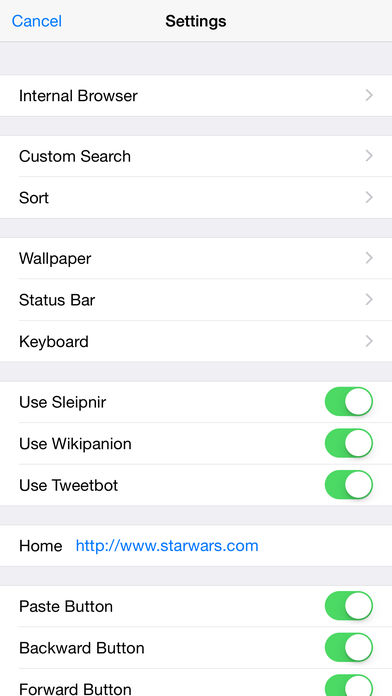Just Quick Search!
-
Category Utilities
-
Size 6.9 MB
Just Quick Search is helper app to search very quickly.# Search Targets- Google- Wikipedia- In addition to the above, you can add search targets.# You can input quickly- You dont need to scroll.- You dont need to tap the text field.- When application resumed, text field is empty and you can input immediately.# Save Switch- ON: When application launch or resume, the search target is you selected last.- OFF: When application launch or resume, the search target is the top.# History- Keywords you enter are recorded.- Max 100 items.- Can delete all.- Can delete selectively.# Autocomplete- Input candidates will be displayed in a two-stage.- Top: from History.- Bottom: from Web.# Settings- The view shows when you tap the STAR button at the bottom of the right screen. Internal Browser- You can make settings related to the internal browser. Custom Search- You can customize the search targets.- The number of search targets you can add is unlimited.- For more information, please visit the support page. Sort- You can sort search targets. Wallpaper- You can set the wallpaper. Optimal image size- 5.5-Inch: 1242 2208 pixels.- 4.7-Inch: 750 1334 pixels.- 4-Inch: 640 1136 pixels.- 3.5-Inch: 640 960 pixels. Status Bar- You can select the status bar color, default or light. Keyboard- You can select the keyboard color, default or dark or light. Use Chrome- The search results of Google/Wikipedia will be displayed in Chrome. Use Wikipanion- The search results of Wikipedia will be displayed in Wikipanion. Use Tweetbot- The search results of Twitter Trends will be displayed in Tweetbot. Home- You can specify the URL of Home page.- In the search screen, when the text field is empty and you tap the Search button, the home page will be displayed. Paste Button- P button to the search screen will be displayed.- When you tap the P button on the search screen, the contents of the clipboard will be pasted into the text field. Backward Button- B button to the search screen will be displayed.- When you tap or press the B button on the search screen, text cursor moves backward. Forward Button- F button to the search screen will be displayed.- When you tap or press the F button on the search screen, text cursor moves forward. Auto Copy- When execute search, the contents of the text field will be copied to the clipboard. Auto Search- When launching from the custom URL scheme or notification center, the search is execute automatically. Auto Return- When select the search target, go back to the search screen automatically. Twitter Trends- Twitter Trends appear in the top of the right screen. NOTE: There are areas where Twitter Trends is not available. Open URL- When you execute a search with the URL is entered, open the URL directly.- For more information, please visit the support page. Advertisement- Hide ad. NOTE: This feature is for developers.